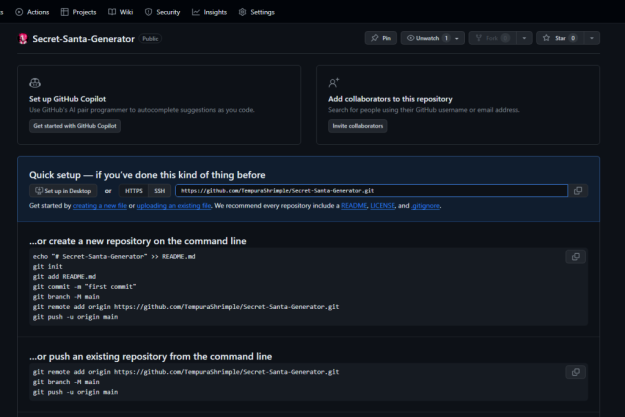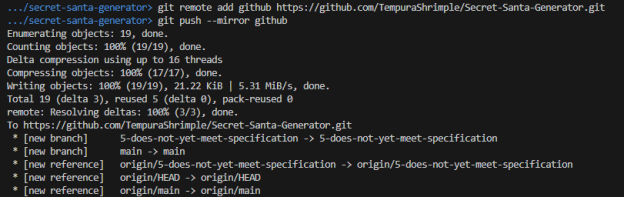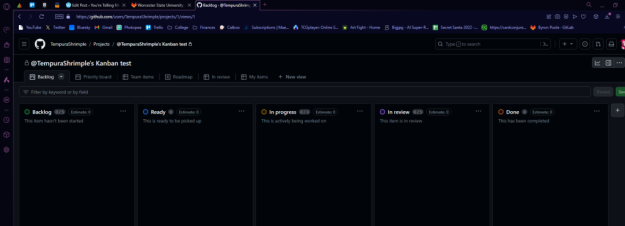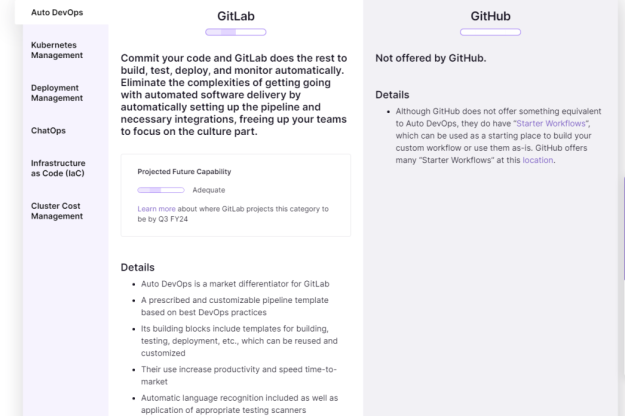This past Tuesday 2/27/2024 marked the conclusion of Sprint 1 for CS448 – Capstone. My team worked generally well together and we managed to complete all of our assigned tasks as well as some extra we added during the Sprint.
During this Sprint, I was involved in addressing a few different tasks and issues:
Issue spent most time on – “Create General and Pipeline” https://gitlab.com/LibreFoodPantry/client-solutions/theas-pantry/gitlab-profile/-/issues/10. This issue was in the “General” (#gitlab-profile) repository and consisted of three separate parts:
- Moving settings from configuration files set up for integration with Dev Containers to .gitpod.yml extensions for GitPod integration.
- Refactoring the ‘commands’ folder to ‘bin’ to keep up with industry standard file naming. This includes updating script paths and .gitlab-ci.yaml environment variables to refer to bin.
- Adding the AlexJS linter to pipelines as well as the bin/lint.sh test script file.
Also, as a part of this issue I also implemented some minor typo and similar fixes so that all linters pass for a successful integration pipeline. Originally, these were three separate issues that were combined during the Sprint.
Issue #2 – “Familiarize ourselves with GuestInfoFrontend to Understand What Goes into CheckoutGuestFrontend”
https://gitlab.com/LibreFoodPantry/client-solutions/theas-pantry/inventorysystem/checkoutguestfrontend/-/issues/37. This issue included all team members and was intended to prepare each of us for Sprint 2, during which we intend on tackling some front-end Epics/issues in CheckoutGuestFrontend. So, I reviewed the GuestInfoFrontend repository structure and began to strategize a possible plan of action for building out CheckoutGuestFrontend.
As mentioned, my Team added additional tasks to our Sprint Backlog during the sprint as we found we would have extra time leftover after completing our original tasks. We chose to take on “Verifying that all Thea’s Pantry projects have the correct extensions, linters, and pipeline stages” for the Documentation and General repositories as we had already set up the settings and thereby familiarity with these repos. https://gitlab.com/LibreFoodPantry/client-solutions/theas-pantry/documentation/-/issues/10
https://gitlab.com/LibreFoodPantry/client-solutions/theas-pantry/gitlab-profile/-/issues/12
I created our new issues; we were able to complete the task for the Documentation repo as it was relatively simple in terms of not needing to make many changes/add linters, and make some progress in the General repo but pushed the issue into Sprint 2.
Reflecting back on the sprint, there were a few things that come to mind which worked really well – as a team we scheduled out our tasks well between standups and managed to have full attendance at each. Also, when we needed to add tasks we elected to stay within the repositories we had already been working in and were somewhat familiar with, which was a good choice as switching would have likely wasted time getting familiar with the new repo, as well as wasted time for another team who would have needed to become familiar with ours.
However, we struggled somewhat with getting used to navigating the GitLab issue board, merges, child issues etc. and sometimes it felt like some team members were in different places where a solution may not have been fully communicated to all teammates. As a team, I feel we can improve on some of our internal communication and do a better job planning out our sprints and creating something of a road map, especially as we prepare for Sprint 2 which is considerably longer than the first. Personally, I think I can improve my time management and also be a bit more involved in the process of planning out our next Sprint and creating issues with relevant descriptions and linking to organize our tasks and get a better feel of how to use GitLab to its maximum potential.
From the blog CS@Worcester – Tech. Worth Talking About by jelbirt and used with permission of the author. All other rights reserved by the author.