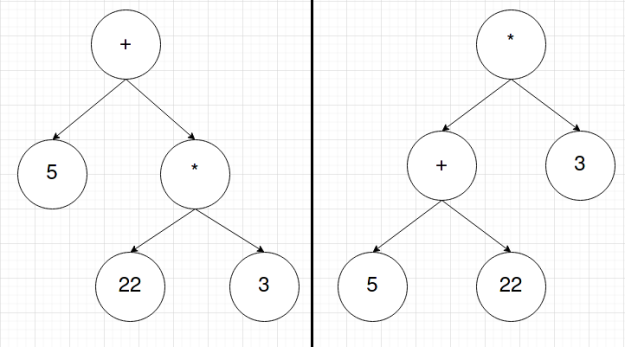A few weeks ago, a few classmates of mine asked for some help with converting code to Gradle and I created a quick guide. I’d like to go through and create another guide with more detail.
Assumptions
- You have Gradle installed.
- You know which language you are using.
Instructions
The first step is to run gradle init in the project folder that you wish to convert to gradle. I would recommend if you’re unsure about the process or the settings you’ll use, just create an empty folder somewhere and practice creating a gradle project in that. Then, delete it.
Note that depending on the options you choose, you may be asked questions I do not cover here. Just do your best to figure out what it means and use the internet for research. Worst case, you can always modify the settings afterwards.
When you run gradle init, you will be asked some questions about your project. You simply type the number corresponding to the option you want and then press enter (or simply press enter without a number for the default option). In our classes, we always used libraries. If you have a main method, you’ll probably want application.
Next, it will ask you for the language you want to use. This is probably the simplest question. In our classes, we’ve used Java but you can use any of the displayed programming languages.
Next, is the build script DSL. If you don’t have a strong opinion on this, just use the default.
Similarly, next is the testing framework. Use whatever you’re comfortable with. In our classes, we’ve used JUnit Jupiter.
Next you can name the project anything you like.
This last step where it asks for source package for Java is a step where many people mess up. The default option is an undesired package name, since it will include capital letters. I recommend using a lowercase package name.
Now, you can open lib/build.gradle. You can remove the lines and comments for api and implementation. These are auto-generated, but not necessary. Next, if you plan on using GitLab’s ci, modify the testRuntimeOnly line. Notice how the testImplementation line has a version number following a colon. Modify the testRuntimeOnly line so it has the same version as the testImplementation. After these steps, my dependencies looked like this:
dependencies {
// Use JUnit Jupiter API for testing.
testImplementation 'org.junit.jupiter:junit-jupiter-api:5.6.2'
// Use JUnit Jupiter Engine for testing.
testRuntimeOnly 'org.junit.jupiter:junit-jupiter-engine:5.6.2'
}
Now, gradle will have created a gradle/lib, gradle/app, etc folder. Locate your package which will be a subdirectory of gradle/lib/src/main/java in my case. The main folder will contain your source files and the test folder will contain your tests. Move all of your source files into main/PACKAGE_NAME and move all of your tests into test/PACKAGE_NAME. You can delete the files gradle generated for you.Then, if you’re using java, you’ll need to go into each java file and add a package declaration. Make sure its the first line and that there is only one. It should look like:
package PACKAGE_NAME;
Where PACKAGE_NAME is replaced with the package name. You can then run tests with the gradle test command. If you want to have GitLab run your tests for you when you push a new commit, download .gitlab-ci.yml (ideally the newest version so not from this link) and add it to your repository. Now, things should hopefully work.
Closing Comments
It’s taken us a while to become familiar with Gradle so I think it was worth me writing all of this down (albeit hastily) to help other people in the future, and especially to help me remember it if I ever use Gradle again in the future.
From the blog CS@Worcester – The Introspective Thinker by David MacDonald and used with permission of the author. All other rights reserved by the author.