We have used visual studio code and docker extensively in our software design learning process. Even though it wasn’t made necessary for us to get the docker extension, I have been using the docker extension for a while now. Since docker is one of the biggest open source platform providing virtual containers, I wanted to further explore what benefits would an extension bring to visual studio code. For this I am focusing on blogpost under microsoft by Mike Morton.
Using the extension, we can easily add docker files through command palette and using Docker: Add Docker Files to Workspace command. This generates ‘Dockerfile’ and ‘.dockerignore’ files and adds them directly to our workspace. The command also gives us an option to add Docker Compose files. Extension provides option to build docker file in more than ten most popular development languages and then we can set up one-click debugging of Node.js, Python, and .NET Core inside a container.
Extension has docker commands to manage to manage images, networks, volumes, image registries, and Docker Compose built right into the command palette. So, we no longer must go to the terminal and meticulously type $ docker system prune -a or search IDs of specific container we want to stop, start, remove, etc.

Moreover, the extension lets us customize many of the commands. For example, when you run an image, you can now have the extension put the resulting container on a specific network.
Docker Explorer, another feature of extension, lets us examine and manage Docker containers, images, volumes, networks, and container registries. We can use the context menu to hide/show them on explorer panel.
The best feature is extension’s ability to select multiple containers or images and execute commands on the selected items. For example, we can select ‘nginx’ and ‘mongodb’ container and stop or start them at the same time without affecting other containers and without having to run start or stop command twice. Similarly, we can run or remove multiple images of our choice. Moreover, when running start command through command palette, we can see list of all the containers that can be started with a checkbox next to each.
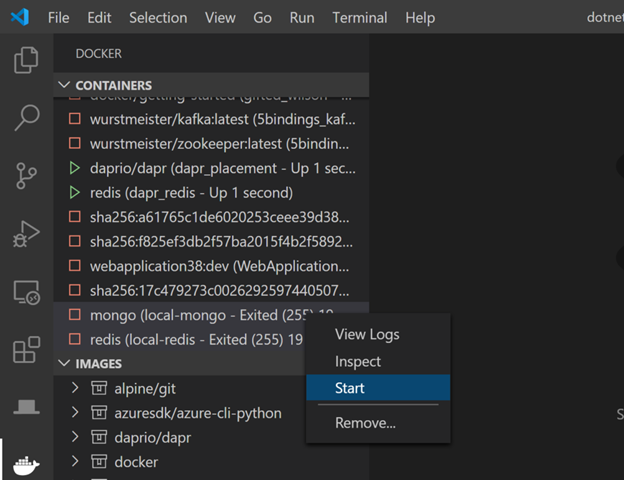
When we are working on say Libre Food pantry microservices and have multiple development containers running – running commands through command palette is going to be quick and concise, explorer will give us a very simplified and organized way to manage docker assets and executing run/stop commands for multiple containers at the same time will be an extreme time saver. All these features combined are going to increase development productivity exponentially.
From the blog CS@worcester – Towards Tech by murtazan and used with permission of the author. All other rights reserved by the author.
