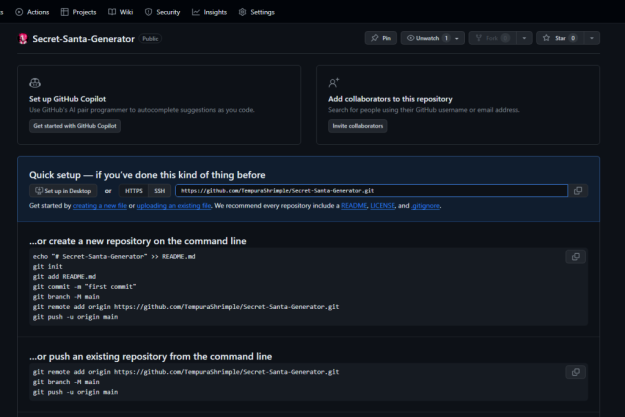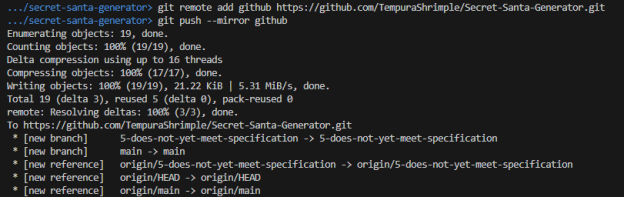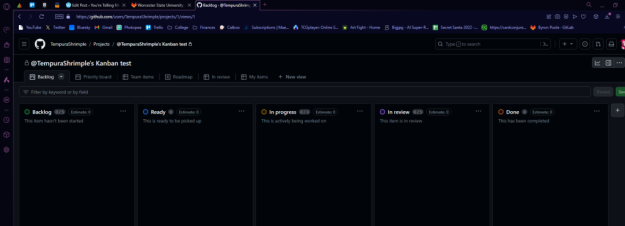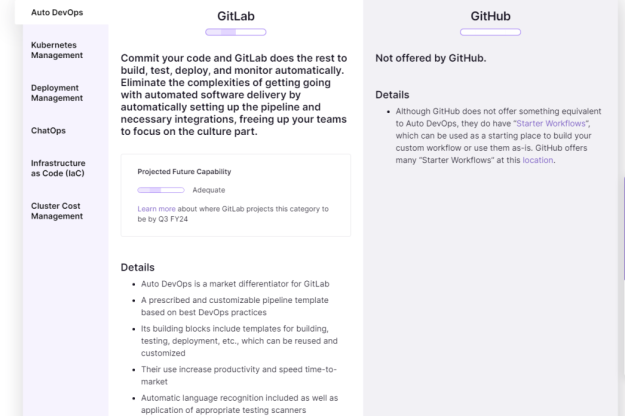Recently, I came across an interesting blog post titled “A Beginner’s Guide to Semantic Versioning” by Victor Pierre. It caught my attention because I’ve been learning about software development best practices, and versioning is a fundamental yet often overlooked topic. The blog simplifies a concept that is vital for managing software releases and ensuring compatibility across systems. I selected this post because, in my current coursework, semantic versioning keeps appearing in discussions about software maintenance and deployment. I’ve encountered terms like “major,” “minor,” and “patch” versions while working on team projects, but I didn’t fully understand their significance or how to apply them effectively. This guide promised to break down the topic in a beginner-friendly way, and it delivered.
The blog explains semantic versioning as a standardized system for labeling software updates. Versions follow a MAJOR.MINOR.PATCH format, where:
- MAJOR: Introduces changes that break backward compatibility.
- MINOR: Adds new features in a backward-compatible way.
- PATCH: Fixes bugs without changing existing functionality.
The post emphasizes how semantic versioning helps both developers and users by setting clear expectations. For example, a “2.1.0” update means the software gained new features while remaining compatible with “2.0.0,” whereas “3.0.0” signals significant changes requiring adjustments. The author also highlights best practices, such as adhering to this structure for open-source projects and communicating changes through release notes.
Reading this blog clarified a lot for me. One key takeaway is how semantic versioning minimizes confusion during development. I realized that in my past group projects, we sometimes struggled to track changes because we didn’t use a structured versioning approach. If a teammate updated a module, we often didn’t know if it introduced breaking changes or just fixed minor issues. Incorporating semantic versioning could have streamlined our collaboration.
I also appreciated the blog’s simplicity. By breaking down each component of a version number and providing examples, the post made a somewhat abstract topic relatable. It reminded me that software development isn’t just about writing code but also about maintaining and communicating it effectively.
Moving forward, I plan to adopt semantic versioning in my personal projects and advocate for it in team settings. Using clear version numbers will make my code more maintainable and professional, especially as I contribute to open-source projects. If you’re looking to deepen your understanding of software versioning or improve your development workflow, I highly recommend checking out Victor Pierre’s blog. It’s a quick, insightful read that makes a technical topic approachable.
Resource:
https://victorpierre.dev/blog/beginners-guide-semantic-versioning/
From the blog Computer Science From a Basketball Fan by Brandon Njuguna and used with permission of the author. All other rights reserved by the author.