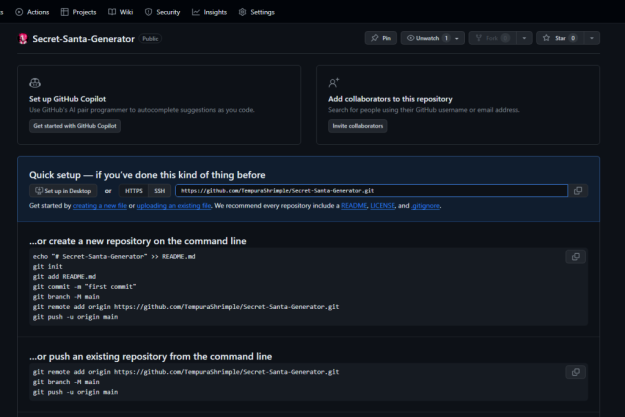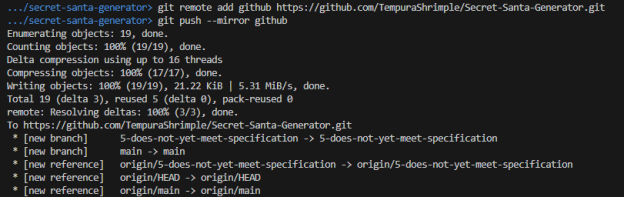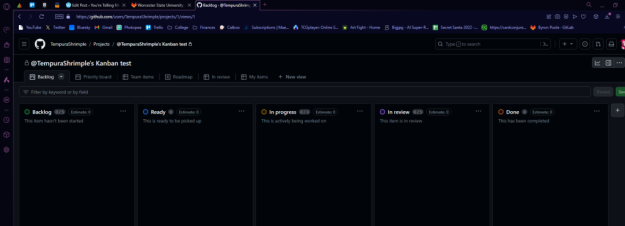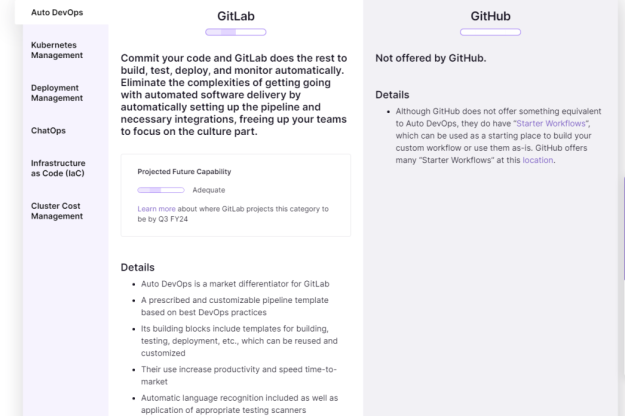Quarter One Blog
The video I watched is a basic tutorial for GitHub. Corbin, the creator, explains that GitHub is essential for version control and organization, and how important it is when your code becomes more complex. He starts off by explaining what a repository is and how to make one in GitHub. Then, he shows one of his repositories for a project with a working program. He says if he wants to start making changes and adding to the code, he would create a branch to prevent the code from breaking and save a lot of time if he needed to backtrack and fix it. He shows how to make a branch, as well. He provides the basics for what we went over in class and in GitKit chapters and explains how to do it in a slightly different way than what was said in class. I chose this video because I find it useful when I have multiple ways to explain a topic and I can understand it better.
The process for creating a repository is not something that we went in depth on in class, so having Corbin explain how to go through that process was helpful. He touches on what the difference between public and private repositories are. In class and in FOSS applications, they would all be public repositories, but if you were just using GitHub to put your private code in the cloud and for your own version control, a private repository would be more useful.
Corbin provides a visual and explanation for what branches and forks do, but it is not as clear as what was shown in class. Having the different explanations of both is helpful for a deeper understanding. He goes over having a completed branch, how to merge it back to main, and explains what the version control deletions and additions look like.
Outside of the Software Process Management class, understanding GitHub is super useful in the real world. Other classes, like the Software Development Capstone, will require the understanding of GitHub to complete the final project. A lot of companies use Git for version control and collaboration, and look for those skills on applicants’ resumes. I feel confident and comfortable that I can navigate and use GitHub in my life going forward.
Last year, I took Software Testing before understanding Git. While I was able to figure it out and get through the class, having the knowledge I do now with the actual process and reasonings of it, I feel like I would’ve spent less time troubleshooting silly issues.
From the blog CS@Worcester – ALIDA NORDQUIST by alidanordquist and used with permission of the author. All other rights reserved by the author.